Arbor
Connect 4Matrix to Arbor MIS. In this topic:
- Approving 4Matrix as a Partner App
- Notifying 4Matrix to complete the connection
- Next steps
- Additional Setup Notes
- Revoking access
If your school has used 4Matrix Desktop and connected this to Arbor, you do not need to approve the connection again for 4Matrix Cloud. Skip to: Notifying 4Matrix to complete the connection
Approving 4Matrix as a Partner App
4Matrix must be approved as a Partner Application before the 4Matrix Arbor MIS data import can be used.
- Go to the Arbor App Approval page and login using your Arbor credentials.
Note: If you use SSO and/or 2FA at your school, you'll need to switch these off first. Disable these, login at the link provided, approve 4Matrix and then switch SSO/2FA on again.
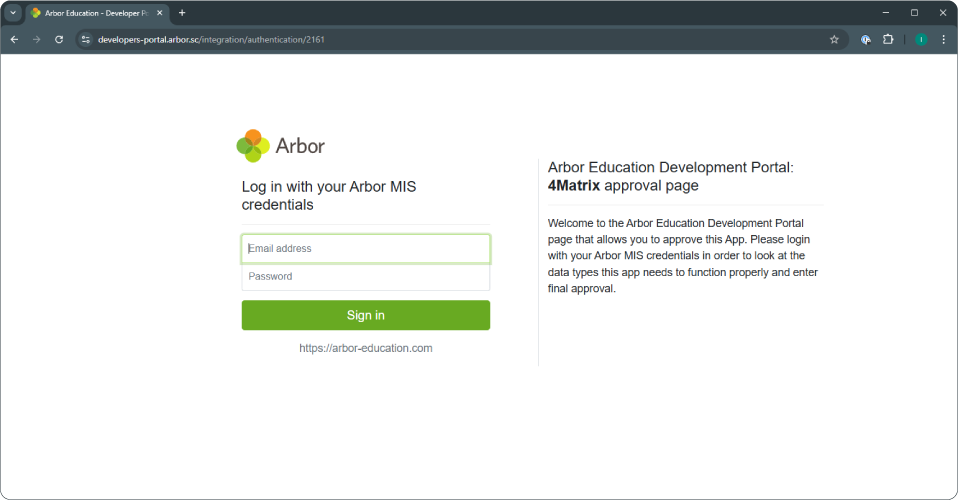
- Scroll to the bottom of the page and press Approve to grant the connection between 4Matrix and Arbor.
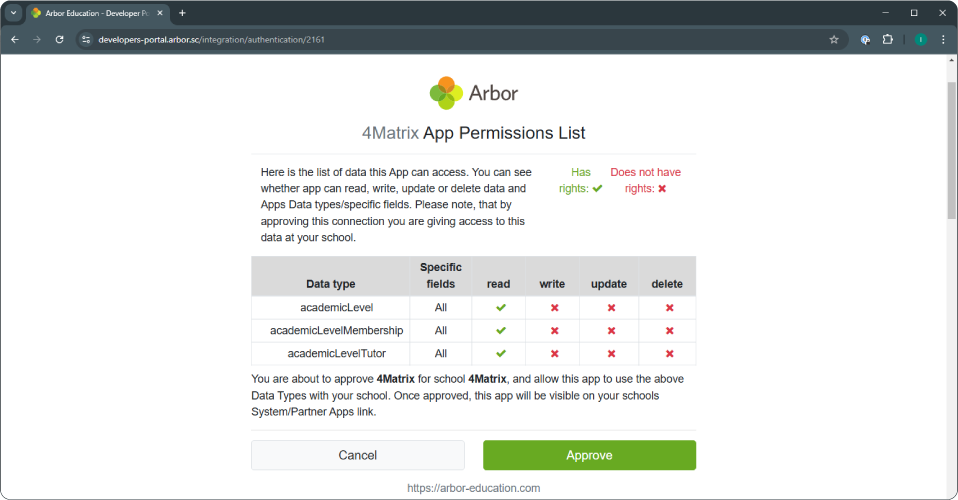
If you receive an error message stating you are not authorised to approve apps, it is because only members of SLT and the school admin team can complete this step.
The approval process is complete. You must now notify 4Matrix to complete the connection between your 4Matrix database and Arbor.
Notifying 4Matrix to complete the connection
Visit our support portal and create a ticket. Please include:
- Your school’s full name
- Your school’s DfE URN and/or number
We will contact you to confirm the connection is complete, usually within 24 hours.
Next Steps
Once you have received confirmation from us that the connection is complete, you can check this in 4Matrix:
- In 4Matrix, go to Admin > Data Connections
- A green Configured label should appear next to the Arbor logo.
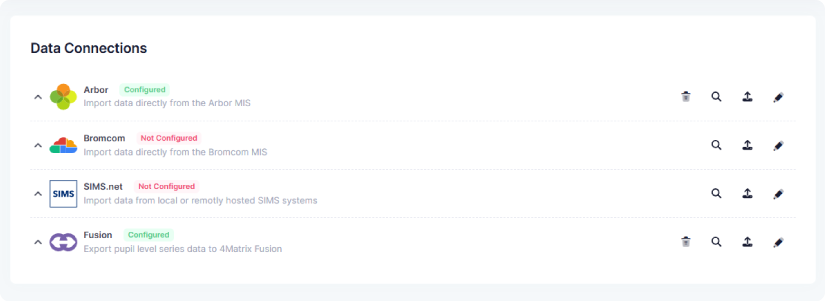
It is now possible to import data into 4Matrix from Arbor. This includes contextual data for any year group (classes, photos, demographics), and KS4 and KS5 exam results.
- In 4Matrix, go to Admin > Import Data
- Select Arbor and choose either Contextual or Exam Results
- Follow the prompts to create a new series or add data to an existing series.
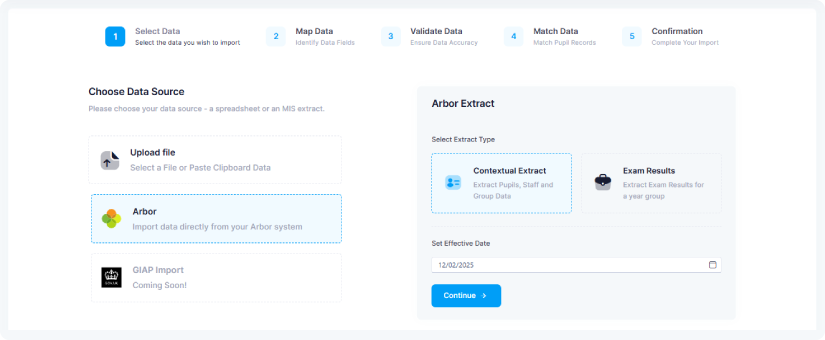
If you require further help or advice, please contact us via the support portal.
Additional Setup Notes
Importing Classes
In Arbor, link courses to Year Groups. This must be completed for classes to pull through on the 4Matrix data extract. In Arbor, complete the following steps for all year groups you wish to import classes for:
- School > Programmes > Select AC year e.g. 2024/25
- Under Courses select Table View.
- In the search box enter year group e.g. Year 11. Now only Year 11 courses should be listed.
- Click on the tick box at the top to Select All
- Click on the pencil icon to Bulk Update Year Group
- Select the year e.g. Year 11
In addition to allocating a Year Group to each class, you must also allocate an Academic Lead to each class to enable 4Matrix to pull the subject and teacher through to your database. You can do this in the same screen as above, selecting 'Copy Timetabled Staff to Academic Leads' from the Bulk Actions dropdown.
Exam Result Dates
4Matrix will import the date that each exam grade was added to Arbor. This is significant because it means that 4Matrix may not be able to automatically apply correct discounting where a pupil has entered more than once for the same qualification, or has studied 2 subjects from the same 'family' (as defined by a subject's discount code) in the same season.
Further information
Additional notes from Arbor are available from the Arbor Support Site.
Revoking Access
- In 4Matrix, go to Admin > Data Connections
- In the Arbor section, select the Deactivate option and follow the prompts to clear the Arbor MIS settings from 4Matrix
- Now revoke access in Arbor - Please refer to Arbor guidance for details on completing this process.
- First published: 06/02/2025
- Last revised: 04/11/2025